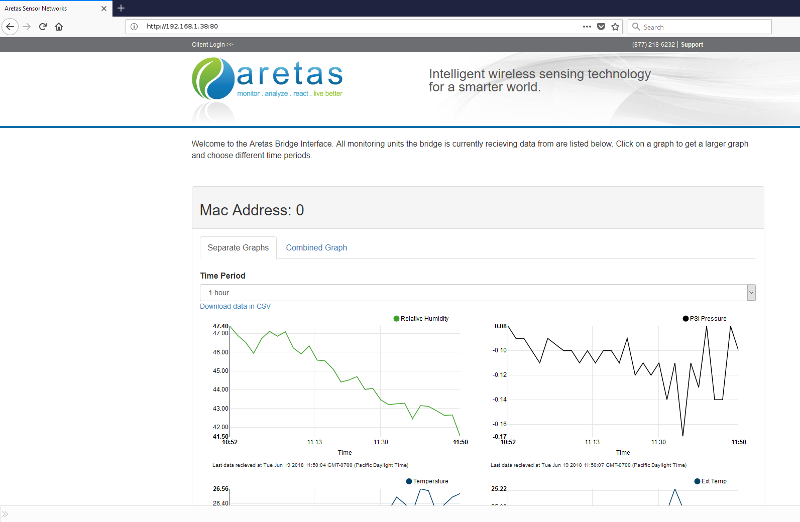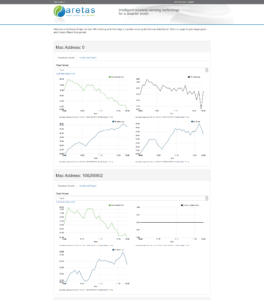Accessing your Edge device or IoT Gateway Software
Your Aretas Edge device or IoT Gateway likely came pre-installed with built-in charting and monitoring software (unless you requested bridge-only functionality). Both the Aretas Edge device and IoT Gateway (older versions) come with different types of software.
When your Edge device or IoT Gateway is connected to your network, the device receives a DHCP allocated address from your Internet router. This is the address used to access your device. There are many (thousands) of different WiFi / Internet routers, so please consult the documentation for your specific router or speak to your IT professional for site specific configurations. Some examples are demonstrated below.
What does my Edge or Gateway software look like?
Getting the Address for your Edge device or IoT Gateway
Option 1: Use an AVAHI browser
Your Edge Device / IoT Gateway comes installed with an AVAHI service that allows the device to be easily discovered on the network.
To locate the device, you will need an AVAHI browser. Our favorite AVAHI browser is the Bonjour browser (you can find it here *note this will open a new tab and take you to the Hobbyist Software site)
Once you install an AVAH/Bonjour browser, just open it up and look for the aretas gateway, it will appear like this:
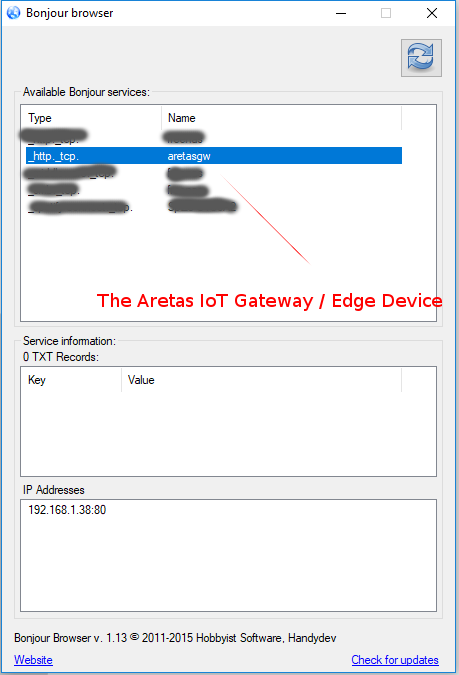
The IP Address shown is the IP address of your Edge Device / Gateway just type that address into the address bar of your browser and it will go to the device software page.
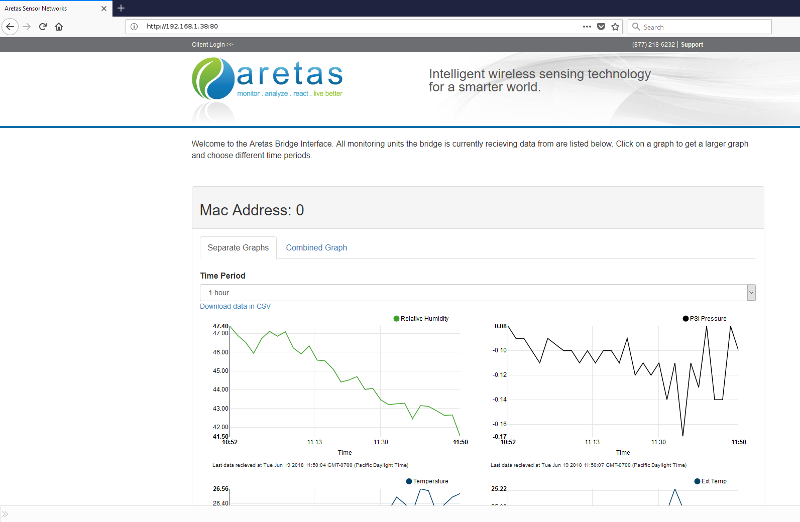
Option 2: Login to your Internet router
Your Internet router will also likely have a “connected devices” section that you can use to view the connected devices on your network.
For example, on a Netgear Internet router, you can login to the admin page (usually via http://192.168.1.1) then click on the “Attached Devices” section. Depending on your gateway version, your Device Name may be different (it may be one of: Odroid, aretas-bridge, aretas-gateway, etc.) If you are certain your device is connected and can’t find the device name, contact your Aretas sales representative to ask them what device was included with your package.
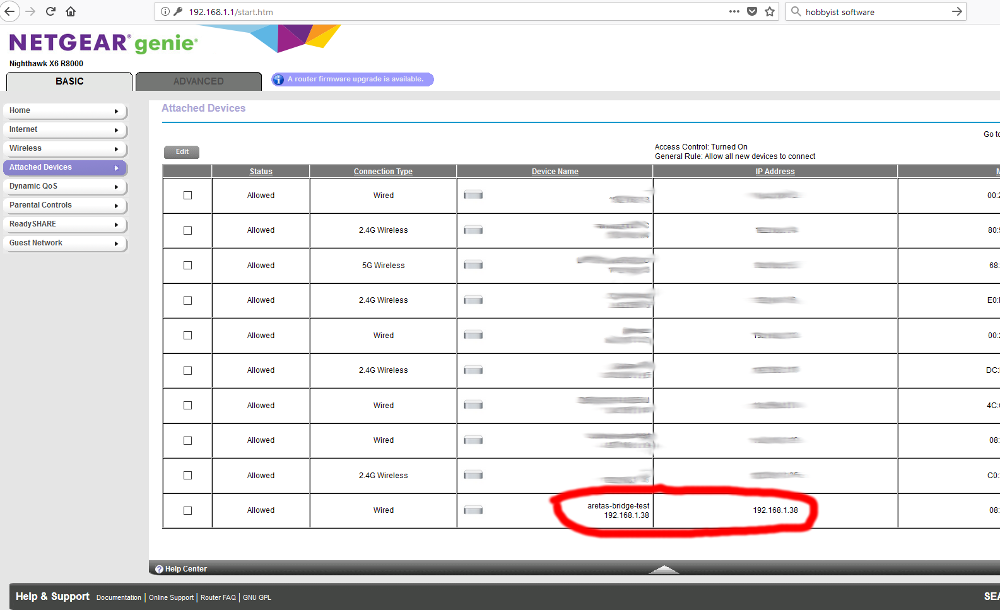
Once you have located the device name and IP address, simply type the IP address into the address bar of your browser and it will connect you to the device software.