How Can We Help?
Working with exported CSV data
When you download CSV data you will be presented with 4 to 6 columns of information (depending on your export format). The data will typically contain:
- the timestamp (a 32-bit integer unix timestamp in milliseconds),
- the sensor type (an 8 or 16-bit integer, depending on your sensor),
- the sensor label and
- the data itself (typically a 32 or 64-bit float).
- Depending on your exported format, you may also have a column containing the MAC address of the sensor.
Converting the timestamp to a date format can be done in Excel and Open office with the following function:
=(((B7/60)/(60 * 1000))/24)+DATE(1970,1,1)+(-7/24)
You can also get a more detailed explanation here: http://spreadsheetpage.com/index.php/tip/converting_unix_timestamps/
Other considerations:
- Aretas timestamps are in millisecond precision, so (as shown in the formula provided) – you need to multiply seconds * 1000
- To correct for time zone, change the -7 to -5, -4 etc (whatever your correct GMT offset is)
- You will also need to format the cells to show the time (see the image below for an example in open office)
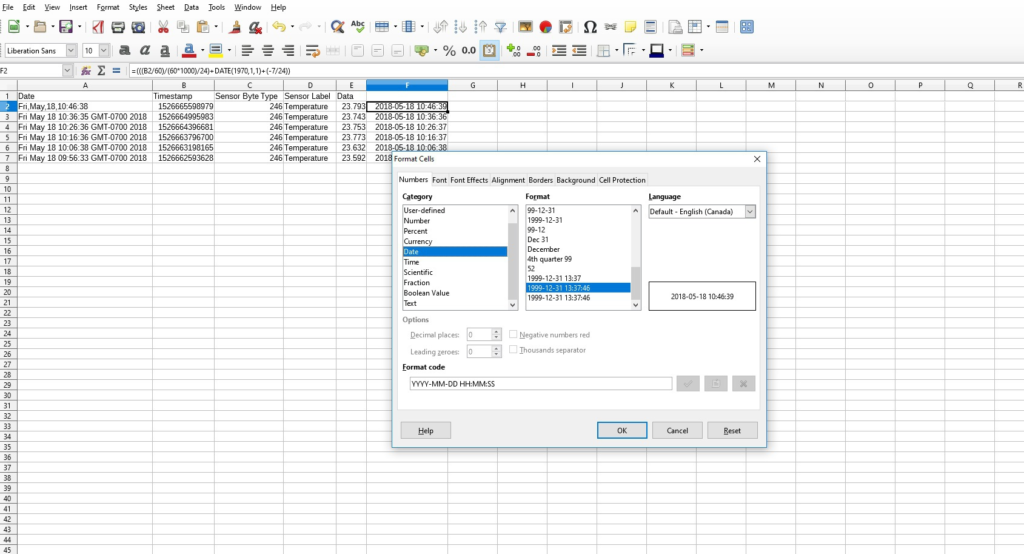
0 Comments